- English
- Deutsch (German)
- Francaise (French)
- Espanol (Spanish)
- Portugués (Portuguese)
- Italiano (Italian)
1 Reply
Want to contribute to this discussion?
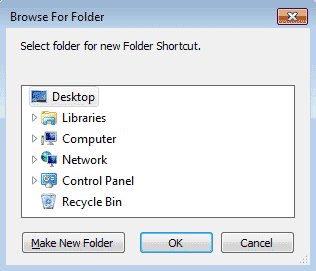 Select the network folder where you want to store the screen recordings. Once you select the folder, you will see a folder shortcut created in 'Folder Shortcuts' list.
Now, when creating a schedule, select your new folder shortcut from the 'File output folder:' drop down under the Recording options section.
Select the network folder where you want to store the screen recordings. Once you select the folder, you will see a folder shortcut created in 'Folder Shortcuts' list.
Now, when creating a schedule, select your new folder shortcut from the 'File output folder:' drop down under the Recording options section.
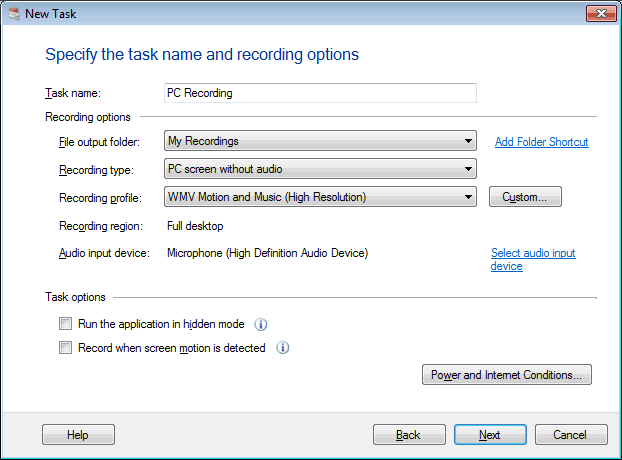 Screen recordings performed on a schedule will now be stored in your network location.
Screen recordings performed on a schedule will now be stored in your network location.