- English
- Deutsch (German)
- Francaise (French)
- Espanol (Spanish)
- Portugués (Portuguese)
- Italiano (Italian)
1 Reply
Want to contribute to this discussion?
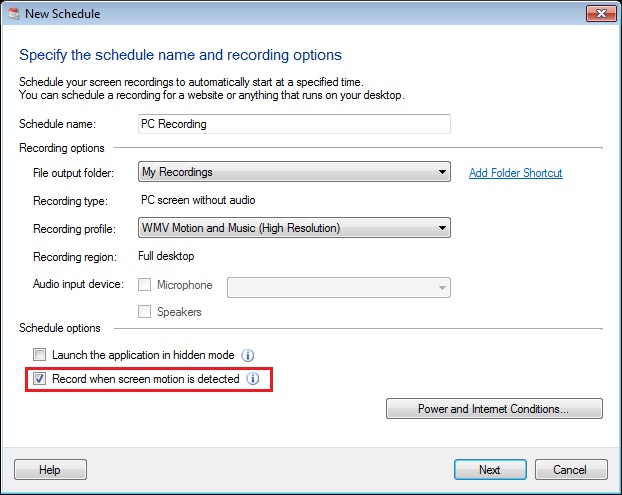 On the next page, select the schedule type such as one time, daily, weekly or monthly. Enter the start date, time, and recording duration. Click on Next and then Finish.
On the next page, select the schedule type such as one time, daily, weekly or monthly. Enter the start date, time, and recording duration. Click on Next and then Finish.
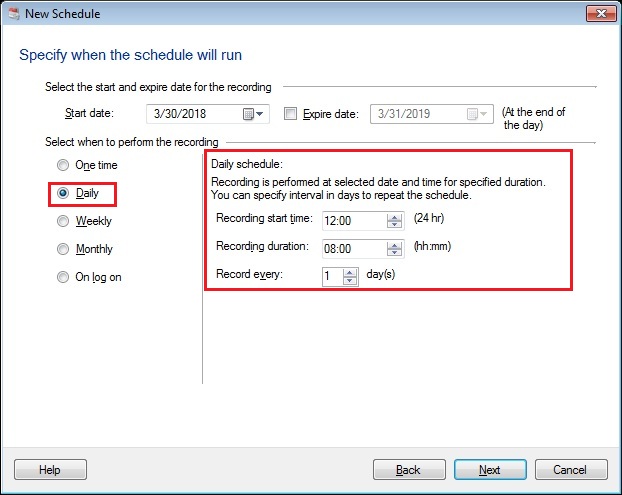 The schedule will start at a set time with motion detection and it will run for the configured time duration.
Note: Audio will not be recorded during motion detection recording.
The schedule will start at a set time with motion detection and it will run for the configured time duration.
Note: Audio will not be recorded during motion detection recording.