- English
- Deutsch (German)
- Francaise (French)
- Espanol (Spanish)
- Portugués (Portuguese)
- Italiano (Italian)
1 Reply
Want to contribute to this discussion?
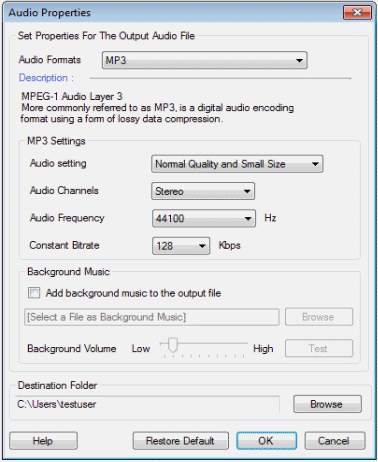 You can adjust the audio frequency for the file to be generated. A higher frequency produces better quality but larger audio files. You can also adjust the constant bitrate. High bitrate value results in larger files.
You can use the above settings to get the exact balance of audio quality and size you require. The default settings in Text Speaker Live will create audio files that sound good and are still compact.
You can adjust the audio frequency for the file to be generated. A higher frequency produces better quality but larger audio files. You can also adjust the constant bitrate. High bitrate value results in larger files.
You can use the above settings to get the exact balance of audio quality and size you require. The default settings in Text Speaker Live will create audio files that sound good and are still compact.