General Settings
You can change the settings of the application to suit your requirements. Click File >>Settings >> General.
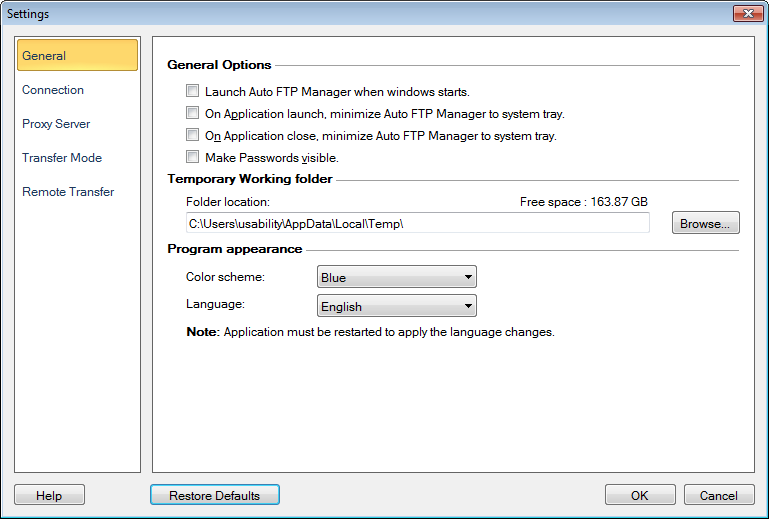
General Options
Launch Auto FTP Manager when windows starts: This option saves your time by automatically launching the application when you start your PC.
On Application launch, minimize Auto FTP Manager to system tray: This option would be useful when you want to run schedules in background. For example- When the schedule is invoked, the application comes into focus and displays the transfer running. By enabling this option the application will remain in system tray and continue running the automated transfer.
On Application close, minimize Auto FTP Manager to system tray: This option prevents accidental closing of application. On closing the application, it will be minimized to system tray. All your transfers and ongoing processes will continue. When you click on the icon in the system tray, it will restore the program.
Make Passwords visible: The option is unchecked by default to ensure that passwords in all the places are hidden. If you check this option, passwords will be seen without the encrypted format.
Temporary Working Folder
The files created during transfer are stored in the temporary working folder. Since the files are temporary, they are deleted from the folder when the process is complete. The location of the temporary working folder can be specified with the Browse button. The folder must be located on the drive having adequate free space.
Program Appearance
-
Color Scheme: The theme is the appearance of the application window. You can apply different color coordinated themes using the Color Scheme dropdown list, to make the application look more appealing. The default color scheme is Blue.
-
Language:The language in which the application interface is displayed can be changed using the Language dropdown. When the language is changed, the Menus, Dialog boxes and Window titles will be displayed in the selected language.
