Remote Transfer Settings
Transfer and share files and folders among multiple computers over local netwok using Remote Transfer. If you often need to copy files and folders from one PC to another then Remote Transfer is the best PC to PC file transfer program. Enabling this option allows you to remotely transfer files to other PCs present in the same network.
You can enable or disable the remote transfer from File >>Settings >> Remote Transfer. Then you have to share the password shown on Settings screen so that other PC will be able to connect to your PC to create connection profile for remote transfer.
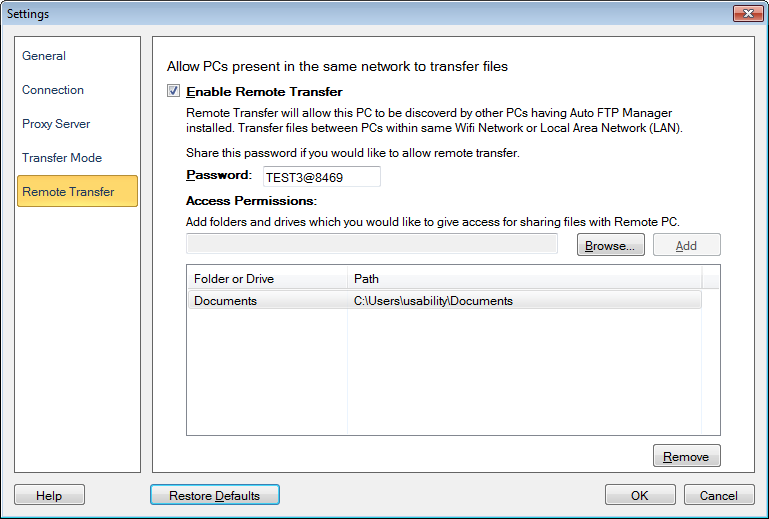
Enable Remote Transfer
Enabling this feature will make your PC discoverable to other PCs which are present in the same Wi-Fi network or Local Area Network and AFM is running on those PCs.
Password
You need to share this password to allow remote access to your PC. This is essential for providing secure access to your computer.
Access Permissions
This option allows you to add folders and drives that you would like to give access to users. You can add multiple folders and drives so that other PCs using remote transfer functionality can transfer files in or from those folders and drives easily. You can add or remove the folders and drives from the list anytime. You can even move entire directories from both PC and remote PC location.
Once you configure all the settings for remote transfer on one PC, you have to create remote PC connection profile on another PC you would like to perform file transfer.
