Transfer Queue
The Transfer Queue is provided for Connection Profile between PC and FTP or PC and Mobile. The files and folders with transferring status are listed in the queue. Every time you want to transfer a file, FTP Manager Lite puts that file into the Transfer Queue. Whenever you want to transfer more than one file, a queue becomes necessary. Files and folders added in the Transfer Queue are maintained in the sequence they will be transferred.
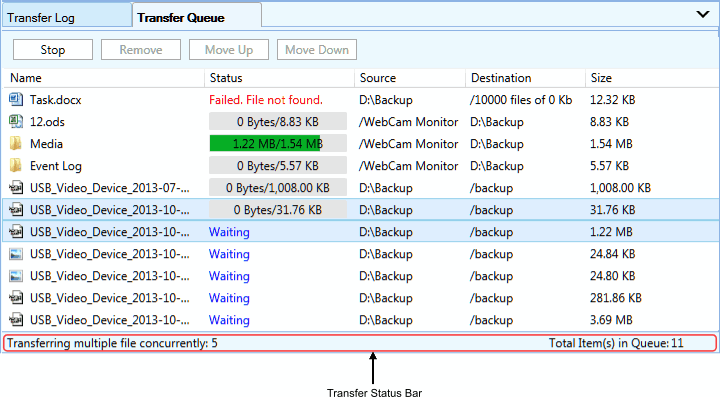
Adding Files and Folders into the Transfer Queue
Adding files to the Transfer Queue is very simple. You just have to drag the files from the File Manager and drop them in the queue.
-
Name: Displays the name of file or folders added for transfer.
-
Source: Folder location in which the file is present.
-
Destination: Folder location to which the file will get transferred.
-
Size: Displays the file size.
-
Status: Shows whether the respective file or folders is in: waiting, transferring or failed state.
Toolbar
The Transfer Queue has many options to control the transfers that are taking place. Most commonly accessed options are placed on the toolbar.
-
Start: Start transferring the items present in the queue.
-
Stop: Stops the current transfer process.
-
Remove: Removes the selected files or folders from queue.
-
Move up: Moves the selected item before the previous item in queue.
-
Move down: Move the selected item after the next item in queue.
Transfer Queue status bar
The Transfer Queue status bar provides information about the current transfer operation being performed in the Transfer Queue. Transferring multiple file concurrently helps you to understand the number of files that are transferred simultaneously. When a single file is being transferred then FTP Manager Lite shows the complete information about the file that is being transferred. With the help of Total Item(s) in Queue, you can view the number of item(s) present in the Transfer Queue.
