Detach or Attach a Camera preview
WebCam Monitor allows you to detach camera previews from the main interface. Detach and position the Camera Previews on the same or different monitor on your system. This allows you to work with other applications while keeping an eye on your surveillance.
Detach Camera preview
You can detach a Camera Preview window using either of the following methods:
-
Right click on camera preview and select Detach camera from the Context Menu.
-
Drag the camera preview and drop it outside the application window.
When you detach a preview then detached window will come to the front and status message is shown on the camera window within the application.
Status message on camera window
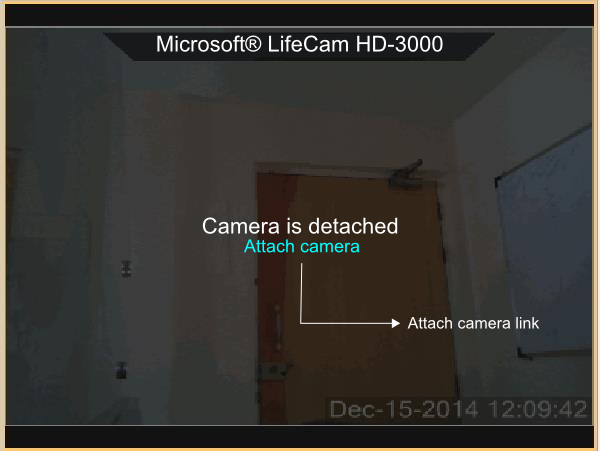
Detached Camera Preview window
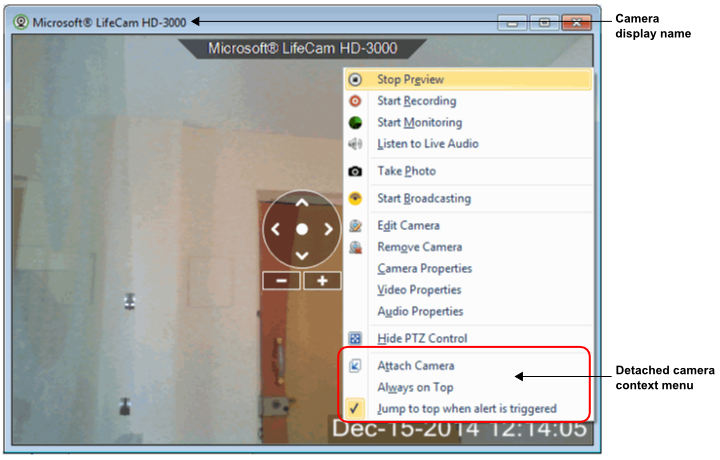
The detached camera window can be moved and positioned to your desired location. You can also adjust the size of camera window, by resizing it. WebCam Monitor will remember the size and position of the detached window. So the next time you detach the same camera, it will be at last shown position and size. If you have more than one monitor, you can also position the detached camera preview on your other monitor or anywhere on your desktop.
Detached camera window title will show the display name selected for your Webcam. This will help you to identify the Webcam, even if the application is minimized or the camera preview fails. When the Webcam is detached the following context menu options will appear in addition to the existing ones:
-
Attach Camera: To attach the camera preview back to the application, do one of the following:
-
Right click on camera preview and select Attach camera from the Context Menu.
-
In application window, click on the Attach camera link displayed in the camera preview area.
-
Close the Camera Preview window.
-
-
Always on Top: When Always on Top option is checked the selected camera window will be on top of all the other applications or folders open. By default this option will not be selected.
-
Jump to top when alert is triggered: When a Monitoring action is triggered the detached camera window will come to the front of other windows. By default this option is selected.
