Using WebCam Monitor
This section explains how to perform basic operations like adding or editing a camera.
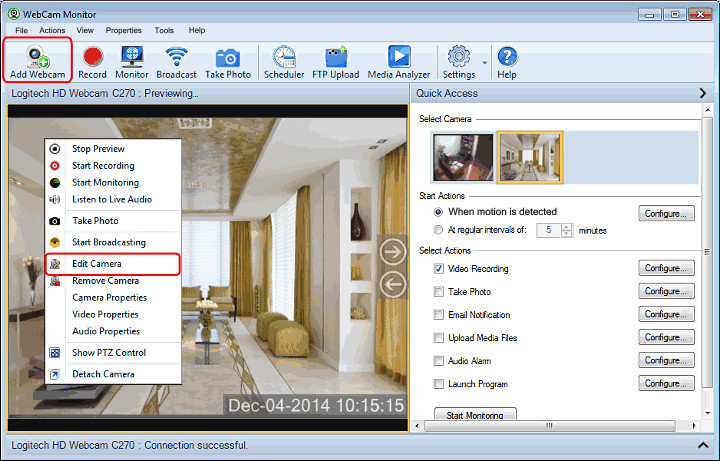
-
Adding a Webcam: The first step to setup your video security system is to add your camera. There are a few ways to add a camera:
-
On Toolbar, click on Add Webcam icon.
-
From File Menu, click on Add Webcam.
-
Use shortcut key Ctrl + N.
-
-
Editing Camera: To update the camera settings, right click on Camera Preview and select Edit Camera.
-
Change Camera Properties: Adjust your Camera's image, video or audio properties.
-
Adding Labels: Add Labels, text or images to the camera preview.
-
Motion Settings: Adjust the motion settings for your camera.
-
Hide Mode: Allows to hide the application in a hide mode.
-
Detach or Attach Camera: Detach a single Camera Preview or Camera layout from the application.
