Combine Multiple Screen Recordings into a Single File
This feature is helpful if you have multiple screen recordings and you want to combine all these recordings into a single output file. With My Screen Recorder Pro you can now record your work as you get time into smaller videos and then later on combine all these to create a single output file. The output file can be created in WMV, AVI, MPEG4 or WebM formats.
To Join Screen Recordings:
Click on Tools >> Join Files. You can also select the files from the Files List and right click and select Join Files... to add the files for joining.
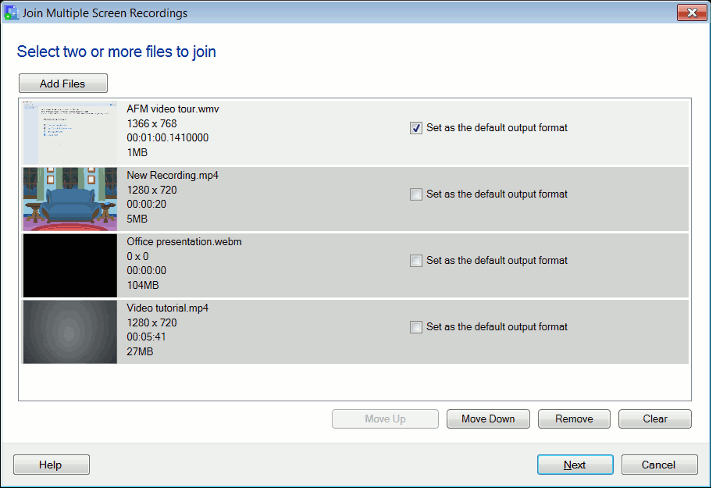
Click Next on Join Files Wizard. Add the files that you want to join together using the Add button. You can add WMV and AVI files for joining. To remove a file from the list, click Remove. You can use the Move Up and Move Down buttons to arrange the order in which you want the files to be joined. Click Next.
Selecting Output Format and Profile
Select the output file format from the Video Format drop down list. You can also fine tune the settings of the output file by selecting a profile that suits your need. When you select a profile from the Video Profile list the details of the selected profile are displayed in the Details section.
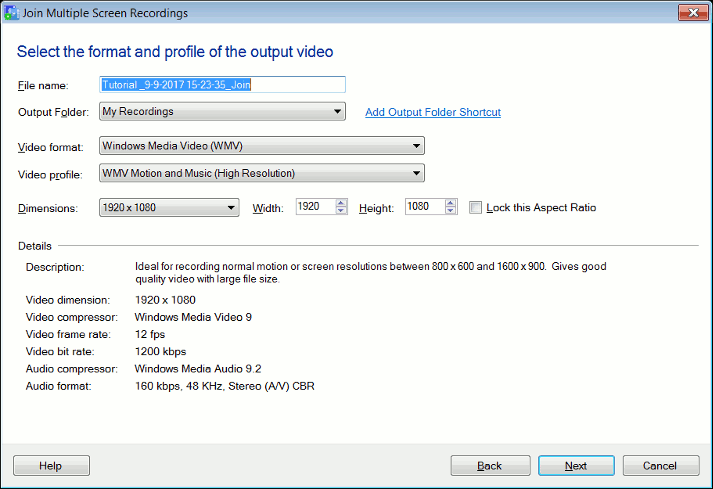
Select the dimensions of the output file from the Dimensions drop down list or you can specify any custom dimensions using the Width and the Height controls. If the Lock this aspect ratio box is checked the horizontal and vertical sizes will be maintained proportionately when you change the width or height. Click Next.
Specifying Output Format
Enter a File name for the joined file and select a folder where you want the resulting file to be saved from the Folder dropdown list. You can choose to save the joined file at a different location using the New Folder Shortcut link.
Click Next to start the Join Process. Click Finish after the process of joining is complete.
