How to Record Skype Video Calls
Today, millions of people have a Skype account through which they make calls to their friends, family, and business associates. One function that Skype doesn’t provide is recording these conversations. My Screen Recorder allows you to record your Skype conversation and save them as WMA, MP3, or WAV files. If you want to record a video call, My Screen Recorder can capture the video and the audio conversation which can be saved as a standard WMV format file.
Before you begin your Skype conversation, start My Screen Recorder. Make sure that your microphone is connected to your PC and set up to make Skype calls. If you are using a USB microphone, then both sides of the conversation will not be recorded. You must use an analog microphone to record both sides of the conversation.

To start the recording My Screen Recorder, click File >> Record. Decide whether you want to record a video chat or just the audio. To record just the audio, disable the option Record Screen.
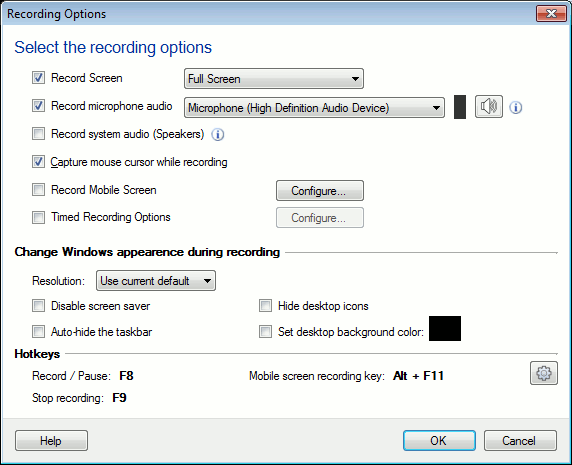
You can start the recording by pressing F8 key. As your recording starts, you can place a call in Skype and begin your chat. When you finish the chat press F9 to stop the recording. Save your recordings to any desired output folder.
Recording your Skype conversation is easy with My Screen Recorder. Download the trial version and try it today.
