Using Multiple Cameras to Monitor Effectively
Different environments have different surveillance requirements. A large facility like a parking lot, store, residence, or hall cannot be monitored efficiently by a single camera. Traditionally, CCTV (Closed Circuit TV) based Surveillance Systems were used for multi camera monitoring. This solution was expensive due to the huge hardware costs.
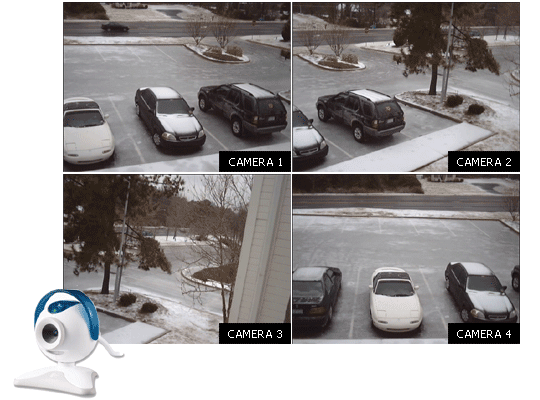
Advances in PC based surveillance software now allow anyone with a webcam to setup a robust, effective and inexpensive surveillance system.
Today, all you need for securing your assets is a PC, a couple of webcams and software like WebCam Monitor.
Setting up your cameras
The first step is to evaluate the objectives of your surveillance setup. Start by answering the obvious, yet important question, “Which is the most important thing to be monitored?”. It could be anything: your front porch, a store, a parking lot, your home, children, pets or even your prize roses.
The next step would be to identify the entry, exit and other vulnerable points present around your subject. Once you identify these points, you can determine the number of cameras required to fill in the gaps. WebCam Monitor can be used with cameras directly connected to the computer (using USB or FireWire ports). One PC with WebCam Monitor can control up to 4 cameras in rotation. (Security Monitor Pro can monitor and record from multiple cameras simultaneously.)
When a camera is connected to the PC using USB or FireWire, WebCam Monitor will detect it automatically. You can then use the Preview window to position the cameras to cover the vulnerable points you had identified. Spend some time on this step: the effectiveness of your surveillance will depend upon the camera positions. To use your cameras efficiently, make sure the views from two cameras do not overlap and cover the same area. However, you should also try to minimize the number of blind spots.
Cycling Through Multiple Devices With WebCam Monitor
Once the physical setup is complete, select cycle cameras from General settings. If you have more than one cameras installed in WebCam Monitor and wish to observe the feeds using the Preview, you can check this box and pick a cycle rate. WebCam Monitor will automatically swap the cameras at the interval you select, letting you keep an eye on all your cameras
To schedule multiple webcams to monitor:
-
Start WebCam Monitor.
-
Click on Tools >> Scheduler.

-
On Manage Schedule form, click on Add.

-
Select cameras and actions.
-
You can select the schedule to be invoked one time, daily, weekly, monthly or on application start up.
-
Click OK to save the settings and return to the Manage Schedule dialog.
Now that you know how to schedule multiple webcams to monitor, you can configure different alerts to be triggered periodically or when motion is detected. The article on Setting up a PC video surveillance system discuses the process of configuring periodic alerts or motion and noise detected alerts.
When an event occurs, you can be informed through different alerts like Video and Audio Recordings, Take Snap, E-mail notification, PC sound alarms and Launch Program. To specify the different settings for these alerts, click on the Configure link, which is present adjacent to each alert in the Quick Access panel in the main application window.
Depending upon the Start Time you had specified, monitoring through the various devices will start automatically. Whenever an event occurs, alerts will be triggered.
Securing your assets was never so simple, effective and inexpensive!
